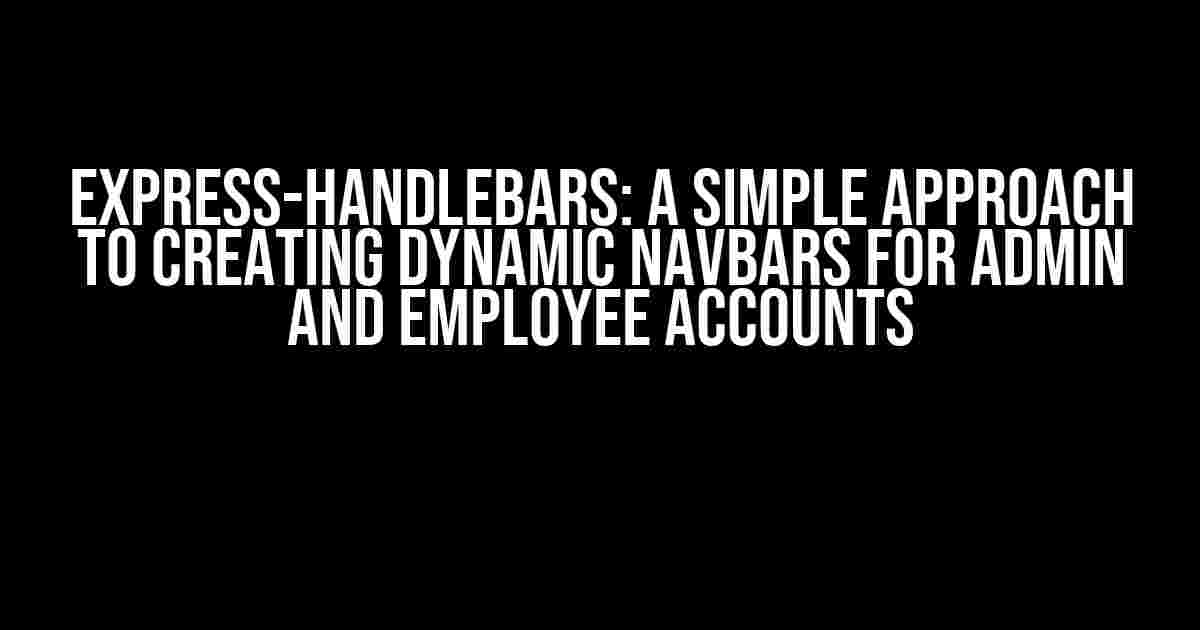Are you tired of dealing with clunky and inflexible navigation bars that don’t adapt to different user roles? Look no further! In this article, we’ll explore a straightforward approach to creating distinct navbars for admin and employee accounts using Express-Handlebars.
Understanding the Problem
When building a web application, it’s essential to provide a seamless user experience that caters to different roles and permissions. One common challenge is creating a navbar that dynamically changes based on the user’s role. For instance, an admin might need access to features that aren’t available to employees, and vice versa.
The Express-Handlebars Solution
Luckily, Express-Handlebars provides an elegant solution to this problem. By leveraging the power of Handlebars templates and Express.js middleware, we can create a flexible and scalable approach to navbar creation.
Step 1: Setting Up the Project
Let’s start by creating a new Express.js project with Handlebars templating engine. Run the following command in your terminal:
npm init -y
npm install express handlebars express-handlebarsCreate a new file called `app.js` and add the following code:
const express = require('express');
const exphbs = require('express-handlebars');
const app = express();
app.engine('handlebars', exphbs({ defaultLayout: 'main' }));
app.set('view engine', 'handlebars');
app.get('/', (req, res) => {
res.render('index', { title: 'Express-Handlebars navbar demo' });
});
app.listen(3000, () => {
console.log('Server started on port 3000');
});Step 2: Creating the Navbar Templates
Create a new folder called `views` and inside it, create two new files: `navbar-admin.handlebars` and `navbar-employee.handlebars`. These files will contain the template code for our navbars.
**navbar-admin.handlebars:**
<nav>
<ul>
<li><a href="/admin/dashboard">Dashboard</a></li>
<li><a href="/admin/users">Users</a></li>
<li><a href="/admin/settings">Settings</a></li>
</ul>
</nav>**navbar-employee.handlebars:**
<nav>
<ul>
<li><a href="/employee/dashboard">Dashboard</a></li>
<li><a href="/employee/tasks">Tasks</a></li>
</ul>
</nav>Step 3: Creating a Middleware Function
To determine which navbar to render, we’ll create a middleware function that checks the user’s role and sets a `role` property on the `res.locals` object. Create a new file called `middleware/role-middleware.js` and add the following code:
module.exports = function(req, res, next) {
// Assume we have a user object with a role property
const user = req.user;
const role = user.role;
res.locals.role = role;
next();
};Step 4: Rendering the Correct Navbar
In our `app.js` file, we’ll add the middleware function to the route that renders the index page. We’ll also modify the `res.render` function to use the correct navbar template based on the user’s role.
const roleMiddleware = require('./middleware/role-middleware');
app.get('/', roleMiddleware, (req, res) => {
const role = res.locals.role;
let navbarTemplate;
if (role === 'admin') {
navbarTemplate = 'navbar-admin';
} else if (role === 'employee') {
navbarTemplate = 'navbar-employee';
} else {
navbarTemplate = 'navbar-default'; // Optional default navbar
}
res.render('index', { title: 'Express-Handlebars navbar demo', navbar: navbarTemplate });
});Step 5: Creating the Layout Template
Create a new file called `views/layouts/main.handlebars` and add the following code:
<!DOCTYPE html>
<html>
<head>
<title>{{ title }}</title>
</head>
<body>
<header>
<nav>
{{> navbar}}
</nav>
</header>
<main>
{{{ body }}} // Render the index page content
</main>
</body>
</html>Putting it all Together
Start the server by running `node app.js` in your terminal. Open a web browser and navigate to `http://localhost:3000`. You should see the correct navbar based on the user’s role.
Best Practices and Future Improvements
When implementing this solution, keep the following best practices in mind:
-
Use a consistent naming convention for your navbar templates and middleware functions.
-
Consider using a more robust authentication and authorization system to determine the user’s role.
-
You can further customize the navbar templates by adding conditional statements or loops to handle different scenarios.
Future improvements to this solution could include:
-
Implementing a more dynamic way to load navbar templates based on the user’s role.
-
Using a separate template engine for navbar templates to simplify the rendering process.
-
Adding support for multiple roles and permissions to create a more fine-grained access control system.
| Role | Navbar Template |
|---|---|
| Admin | navbar-admin.handlebars |
| Employee | navbar-employee.handlebars |
| Default | navbar-default.handlebars (optional) |
By following these steps and best practices, you can create a robust and flexible navbar system that adapts to different user roles using Express-Handlebars. Happy coding!
Remember to optimize your article with proper meta tags, header tags, and internal linking to improve SEO.
Frequently Asked Question
Curious about creating a dynamic navbar experience based on user roles in Express-Handlebars? You’re not alone! Here are some frequently asked questions to help you navigate this hurdle.
How do I create a different navbar for admin and employee accounts?
You can create separate Handlebars templates for each user role and use conditional statements in your Express route to render the correct navbar. For example, you can have an `admin-navbar.hbs` and an `employee-navbar.hbs` template, and then use an `if` statement in your route to render the correct one based on the user’s role.
Can I use a single Handlebars template for both admin and employee navbars?
Yes, you can use a single Handlebars template for both navbars. You can use conditional statements within the template itself to render different navbar elements based on the user’s role. For example, you can use an `{{#if isAdmin}}` statement to render admin-specific navbar elements, and an `{{#if isEmployee}}` statement to render employee-specific elements.
How do I pass the user’s role to the Handlebars template?
You can pass the user’s role as a variable to the Handlebars template using the `res.render()` method in your Express route. For example, you can pass a `role` variable with the value of `admin` or `employee` to the template, and then use that variable to conditionally render different navbar elements.
Can I use middleware to authenticate and authorize users before rendering the navbar?
Yes, you can use middleware to authenticate and authorize users before rendering the navbar. You can create a middleware function that checks the user’s role and permissions, and then passes the necessary data to the Handlebars template to render the correct navbar.
Are there any security concerns I should be aware of when implementing role-based navbars?
Yes, there are security concerns to be aware of when implementing role-based navbars. Make sure to validate and sanitize user input to prevent unauthorized access and ensure that sensitive data is protected. Additionally, use secure authentication and authorization mechanisms to prevent users from accessing resources they’re not authorized to access.